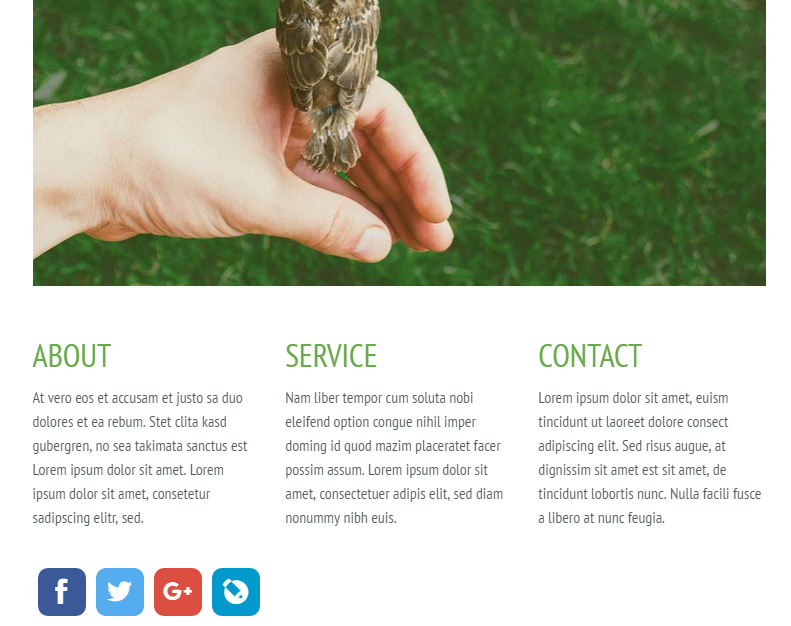Jimdo: Установка кнопок на сайт
Last modified:
Create a button set using this guide and copy the HTML code. Add this code to the pages of your Jimdo website.
To do this, go to the Jimdo dashboard and open the Editor:
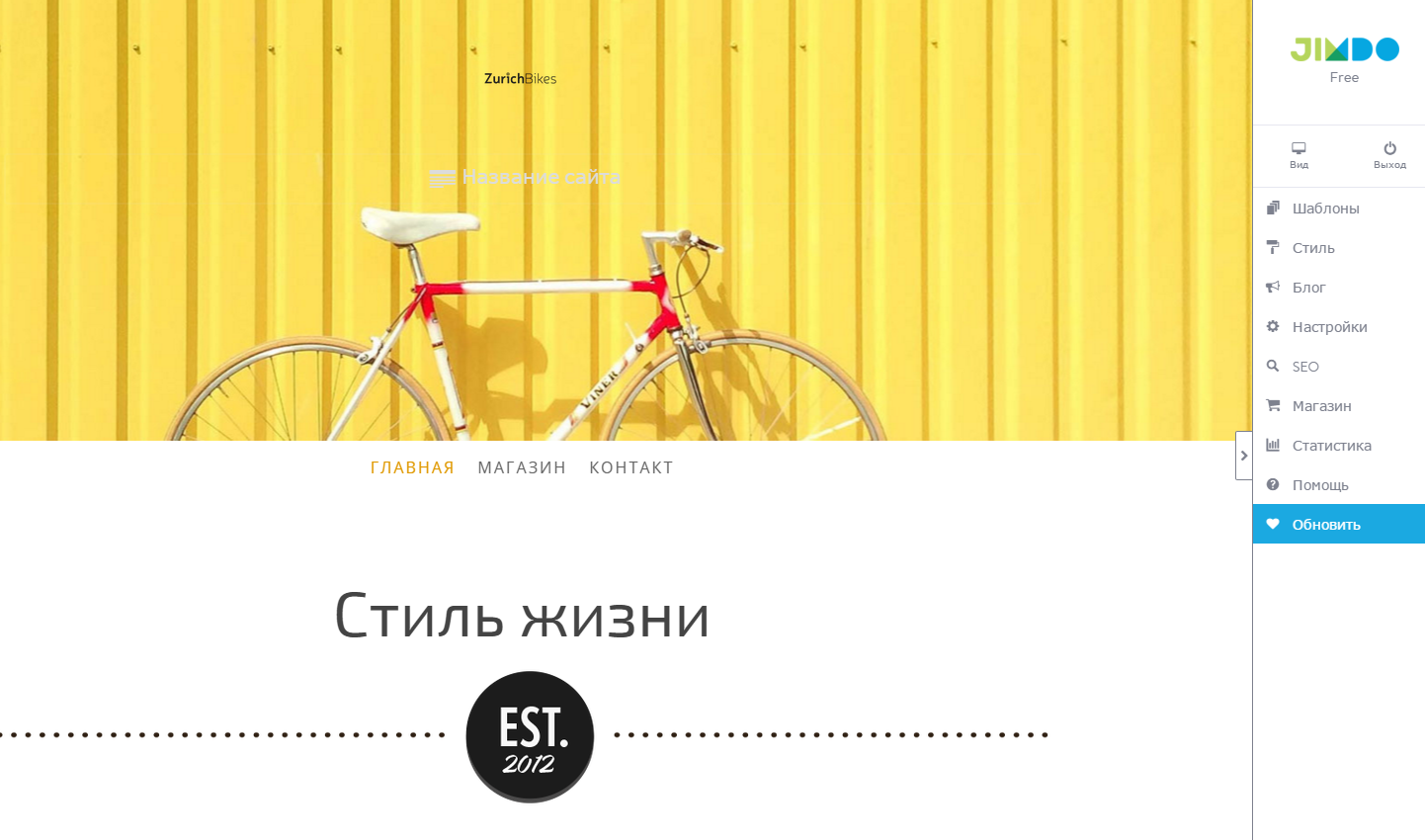
Add a new element onto the page:
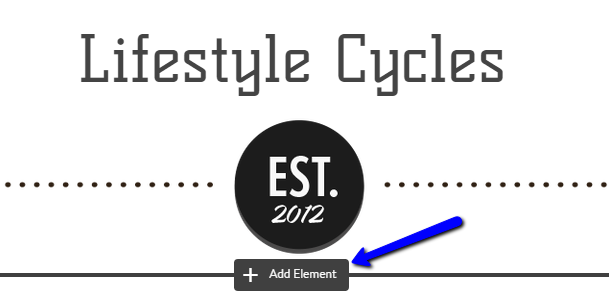
In case you chose the static position, you need to think of the best place to add the element.
At the bottom of the expanded window, choose "Additional Elements":

Select "Widget/HTML":
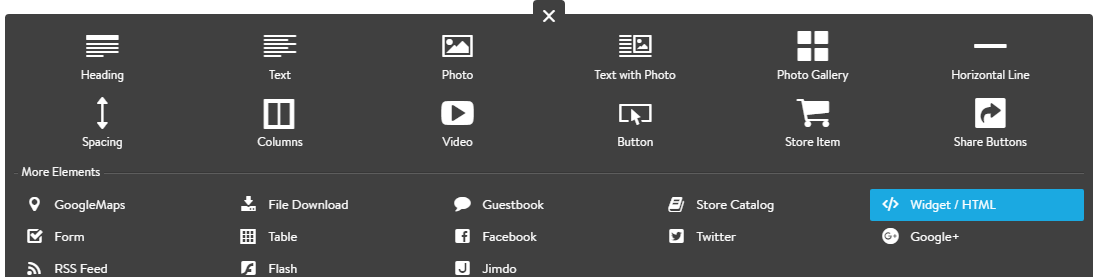
You will see a form for adding HTML code. Paste the button set code into the field (1) and click "Save" (2):
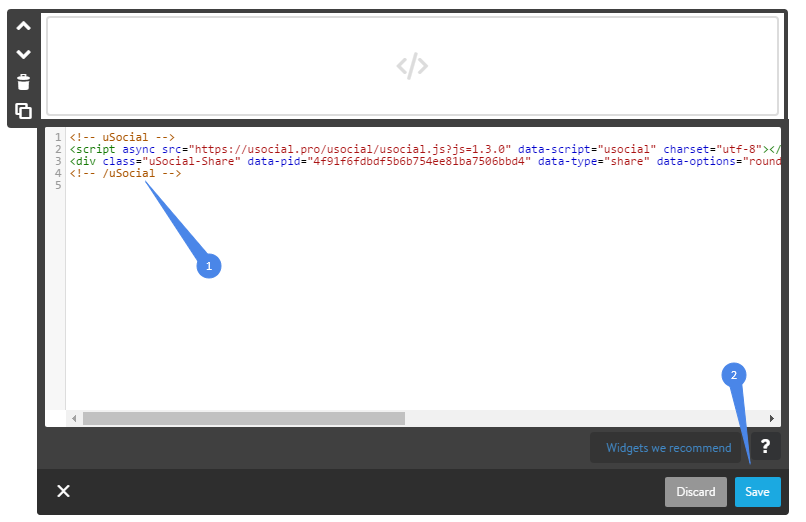
You will be able to see the results immediately:
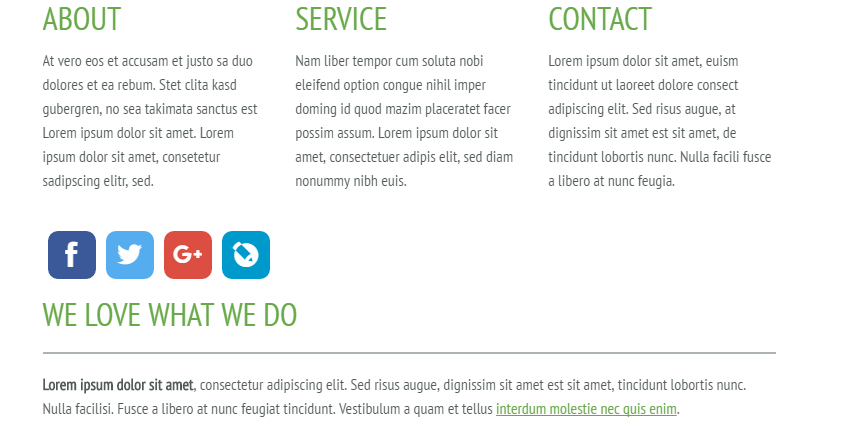
If not, refresh the Editor page.
In some cases, the buttons may appear after clicking this icon.
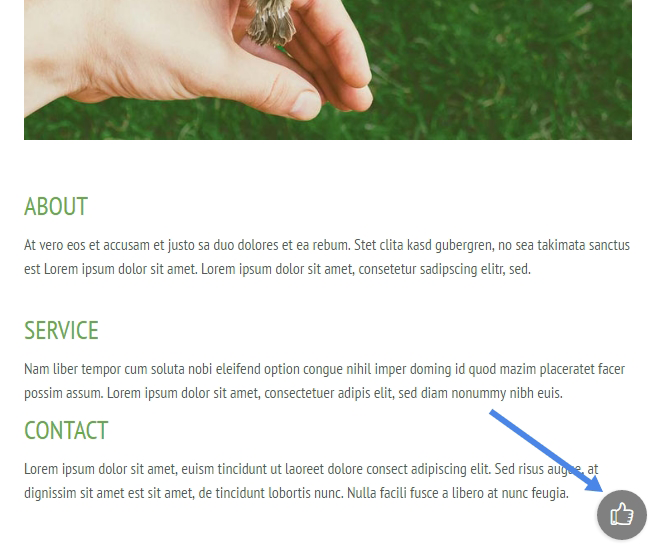
It's made for devices with small screens (sometimes it can be displayed in the Editor mode).
To add buttons to all pages at once, insert the set code into the footer:
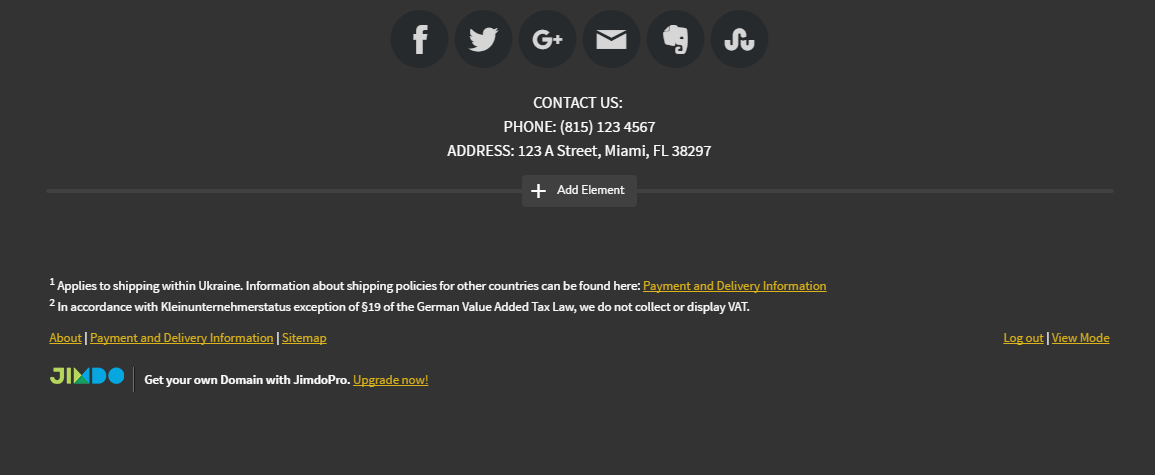
Now you can visit your website and check the buttons: